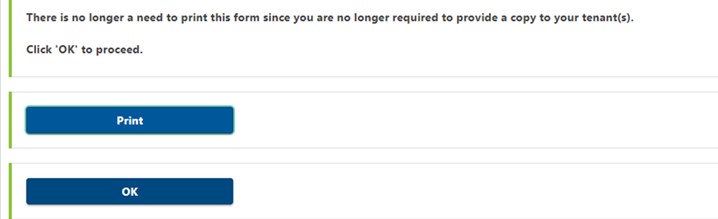If you have multiple Landlord Certificates to submit to the Department, we have provided a bulk upload spreadsheet that allows you to collect information for numerous tenants, rental units, or both and upload the data to the Department all at once. The minimum record needed to upload is one, and the maximum is 999.
Create Your Bulk Upload Spreadsheet
Step 1: Log in to your account
Log into your myVTax account.
Click on the Landlord Certificate Bulk Upload hyperlink under the Payment & Returns section.
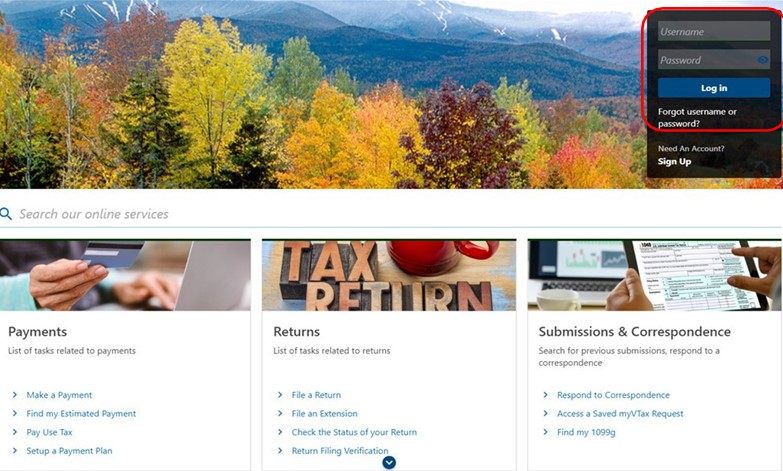
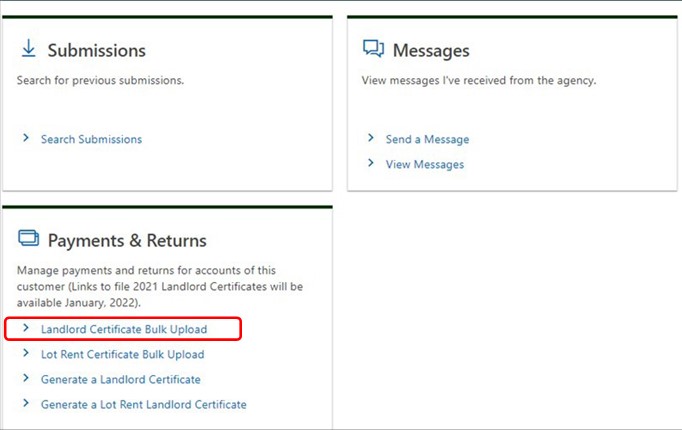
Non-login Bulk Upload Instructions
Visit myVTax and select the Landlord Certificate Bulk Upload link on the home page.
From here, follow the same instructions for Login Bulk Upload beginning with Step 2.
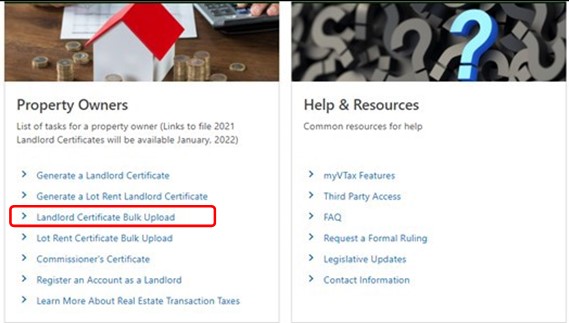
Step 2: Download the LRC-140 bulk upload spreadsheet
Click Import to download the LRC-140 spreadsheet template and save it to your computer. Note: You may use your own spreadsheet. The system will accept spreadsheets in the common programs, such as Excel, Pages, Google Docs, etc. Please be sure to use headers on the spreadsheet, or if you do not use headers, leave line 1 of your spreadsheet blank.
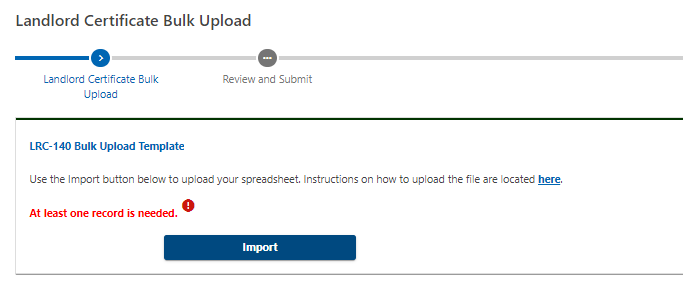
Step 3: Match the fields
Input the data into the spreadsheet using the column titles as a guide.
If using your own spreadsheet, make sure the spreadsheet you are using has the same order to the fields as the downloadable version on myVTax. Each item should have its own column. Note: Even if a field is not needed for your tenants, you must still have all the fields in this order on your spreadsheet for Form LRC-140 to generate. Fields may be left blank, but the column must be included in the spreadsheet.
Once the spreadsheet is complete, save it to your computer.
Bulk Upload for Lot Rent
- Landlord Name/Park Owner
- Landlord Mailing Address
- Landlord City
- Landlord State - Use state abbreviation
- Landlord Zip
- Location of LOT
- SPAN
- Location City/Town
- Calendar Year
- Tenants Last Name
- Tenants First Name
- Tenants Middle Initial
- Profit Mobile Home - Mark with an 'x' for YES or leave blank for NO
- Land Trust - Mark with an 'x' for YES or leave blank for NO
- Total Lot Rent Paid - Complete if you selected Profit Mobile Home
- Land Trust Education Tax - Complete if you selected Land Trust
- Land Trust Municipal Tax - Complete if you selected Land Trust
- Landlord Signature
- Date Filed
- Daytime Phone Number
Bulk Upload
- Landlord Name
- Landlord Mailing Address
- Landlord City
- Landlord State - Use state abbreviation
- Landlord Zip Code
- Landlord Phone Number
- Location Of Rental Unit
- Unit
- Unit City
- SPAN Number
- Landlord Buildings Units
- Apartment - Mark with an 'x' for YES or leave blank for NO
- Condominium - Mark with an 'x' for YES or leave blank for NO
- Room in my Primary Residence - Mark with an 'x' for YES or leave blank for NO
- House/Mobile Home - Mark with an 'x' for YES or leave blank for NO
- Nursing Home - Mark with an 'x' for YES or leave blank for NO
- Assisted Living/Community Care - Mark with an 'x' for YES or leave blank for NO
- Last Name
- First Name
- Calendar Year
- Number of Months Rented
- Rent Subsidized - Mark with an 'x' for YES or leave blank for NO
- 100 Percent Subsidized - Mark with an 'x' for YES or leave blank for NO
- Net Rent Paid
- Signature - Type the name of the person who is authorized to sign LRC-140
- Date Filed - Date format should MM/DD/YYYY
Upload Your Spreadsheet
Step 4: Upload the file
From the Landlord Certificate Bulk Upload page, select the Import button.
Click on the Choose File button and select the file to be uploaded.
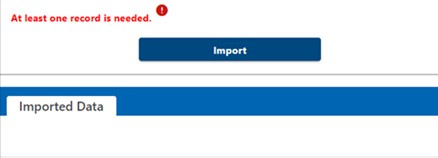
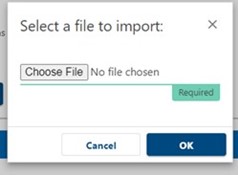
Step 5: Correct any errors
Once the spreadsheet is uploaded, myVTax brings you to a screen with the Imported Data tab selected. This screen will show any record that has an issue or something to correct.
Once an error is identified, go back to your saved spreadsheet and correct the field in error.
Upload the corrected file by clicking on the Import button, choosing the corrected file and uploading it. This will replace the data you previously had imported.
Once all errors are corrected, you may select the Next button. You are then able to click Submit.
If logged in, the system will ask you for your password. Type in your password and click OK.
You will receive a confirmation number on the next page. Keep this number for your records.
Submit Your Bulk Upload File
Step 6: Submit certificate to Department
Click OK to submit the Landlord Certificate to the Department of Taxes. Beginning in 2022, there is no longer a requirement to provide a copy to tenants.